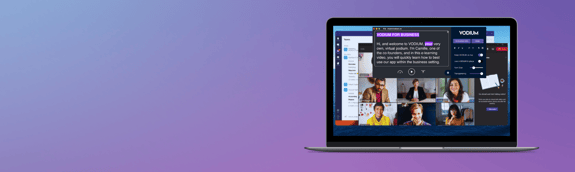
VODIUM Support
Need a hand? Check our FAQs or drop us a ticket anytime.
TABLE OF CONTENTS
Need Support? We got your back.
We know tech can get tricky. If you need a hand with your desktop teleprompter, send us a ticket below and we’ll get back to you within 24 hours.SUPPORT FORM
Frequently Asked Questions
GETTING STARTED
Our first-time users must begin by visiting VODIUM's Try Now page to sign up to purchase a subscription plan that matches the frequency of their needs. VODIUM offers customers three subscription pricing plans: monthly, annual, and enterprise pricing for professional teams. Once you have successfully signed up for your subscription, users can follow the prompts to download and install the application to your device.
First-time subscribers will enter our fully-featured 7-day trial period, during which new users can thoroughly test out the functionality of our application to determine whether VODIUM is genuinely the right fit for their specific virtual needs. Our desktop app requires Windows 10 (version 1903 or later) or macOS 11 Big Sur and newer.
Customers will be prompted to enter their account's personalized 24-digit activation key upon a user's trial period end date. At this time, your activation key will be sent to you via your account's associated email address, where customers can copy and paste their key into VODIUM'S Activation Info. It is imperative that the customer copies and pastes their activation key exactly as it appears in their inbox to ensure secure access to their account.
This time, once an alternate account is subscribed, VODIUM will immediately prompt you to enter your activation key, as devices are not permitted to re-enter the 7-day trial sequence more than once.
Once a user's VODIUM account has been created, they can either begin by typing out or copying and pasting their desired script or notes into the VODIUM app.
Once the desired text has been added to VODIUM, users can make any necessary adjustments to the text's settings within the teleprompter, ranging from font size to auto-scroll speed. VODIUM offers users fully customizable in-text features designed to help facilitate a clearer, more confident delivery.
After all of your desired text preferences have been met for your presentation, position The VODIUM text bar below your device's webcam or camera to appear naturally engaged with your audience, and you captivate your listeners like never before!
ACCOUNT MANAGEMENT
To manage your VODIUM account, you need to consider two aspects of your subscription: payment details and your Activation Key information.
Visit our customer portal here if you need to update your payment information or access your Activation Key for another computer.
Here are a few helpful reminders about accessing VODIUM past the trial.
- Your trial is connected to an account with the user's email and payment information.
- The card on file will be billed once the trial expires. Please visit our customer portal to cancel the trial before it ends.
- Once the trial elapses, the user will be sent an Activation Key to their email on file.
- Copy and paste the key into VODIUM's Activation Info to continue using the desktop teleprompter.
WHY CHOOSE VODIUM?
VODIUM is a revolutionary new tool designed to fully support and empower its users in their various video communication efforts. It allows speakers to present their prepared notes or speeches confidently and with more clarity, consequently improving an individual's perceived authority and enabling speakers to captivate deeper connections with their viewers.
This innovative virtual teleprompter application, VODIUM, has been meticulously designed over the past four years to fully support and empower speakers. It provides a secure layer of control to guide them with confidence through some of their most vulnerable moments of remote public speaking.
By allowing remote speakers to maintain control over their presentations, they can achieve new levels of confidence in their virtual communication efforts while boosting the level of connection made with audience members.
A fundamental advantage of integrating VODIUM with your virtual communication efforts is its ability to allow users to position a copy of their prepared text or speech conveniently below their computer's camera and over any open window or application. This crucial feature of our application allows the speaker to appear as though they are maintaining direct eye contact with their audience while seamlessly referencing their notes or script. This crucial feature helps bridge the gap between the speaker and their audience to enhance their perceived authority and help them establish deeper connections among audience members.



.png?width=1200&length=1200&name=Vodium%20Solutions%20mock-ups%20(9).png)
VODIUM users utilize the desktop teleprompter for internal and external meetings and presentations.
ACTIVATION KEY
VODIUM’s user integration journey begins with an account's personalized Activation Key. This valuable set of 24 numbers and hyphens is your paid account’s customized identification. Additionally, as a perk for teams and professionals, an active account’s activation key will provide access on up to three separate devices.
Once you have created your account and purchased a subscription, you will enter a 7-day free trial period. During this period, customers can fully test out the VODIUM interface, allowing them to make a more informed decision about whether VODIUM is the right fit for them before committing to a paid subscription.
After your 7-day trial, you will be emailed your account’s personal Activation Key (be sure to check your spam folder if you are having difficulties locating it). The app will prompt you to input your account’s Activation Key into Activation Info. Providing your account’s unique 24-digit activation code exactly as it appears in your email inbox will ensure you have securely authenticated your subscription with your device for uninterrupted access to your account’s subscription in the future.
FILE MANAGEMENT
VODIUM allows users to create and save a new VO file directly within the application's interface.
VODIUM users can also upload existing text documents, such as PDF, Word, or TXT files, into the application's interface to make edits and save their scripts or notes to facilitate future use, providing a more seamless integration with their workflow.
SCROLLING
The auto-scroll feature is designed to help support speakers during longer presentations. Presenters can read from an automatic scrolling text at a predetermined consistent speed, allowing users to maintain complete control over the speed of their text to better match a speaker's natural cadence for the specific presentation.
The manual scroll feature is designed to support users by offering presenters complete control over exactly how and when their text scrolls. This feature benefits shorter, more conversational presentations, especially those that evoke audience members' responses.
Video Tutorials
Watch how the founders of VODIUM use the desktop teleprompter daily to help improve their video communication.
VODIUM is a desktop application designed to serve users with two core functionalities for video communication.
Our trusted Activation Key system serves as a validation tool for our company to verify that you are, in fact, a paying user.
Our Customer Portal offers our customers a wide range of actions they can take to manage their subscribed accounts.
Users can share their screen with others while continuing to use VODIUM inconspicuously to others.
ENTERPRISE SALES
Are you interested in VODIUM for your team or company? We work with enterprises of all sizes to help their teams communicate better on video. Please submit the form here and our sales team will get back to you promptly.
MICROSOFT TEAMS
Did you know we have an app native to Microsoft Teams? VODIUM is an innovative, easy-to-use virtual teleprompter application created for professionals and is now available within the Microsoft Teams store. VODIUM allows speakers to drastically improve virtual communication efforts to engage with their audiences like never before.
You can learn more here, or go directly to the Microsoft Appsource store here to purchase and add VODIUM to your Teams account.
DOWNLOAD VODIUM
Downloading VODIUM to your device is as easy as a few mouse clicks.
To begin, first-time users must sign up to create their subscribed account by visiting our "Try Now" on our VODIUM homepage. Once their account has been created, users can download the application to either their Mac or Windows device (first-time subscribers will be entered into our 7-day trial period before the account will distribute its 24-digit Activation Key via email).
Returning customers with existing subscribed account credentials can visit our download portal to skip the signup process and select the correct download for their specific operating system directly to their device.

