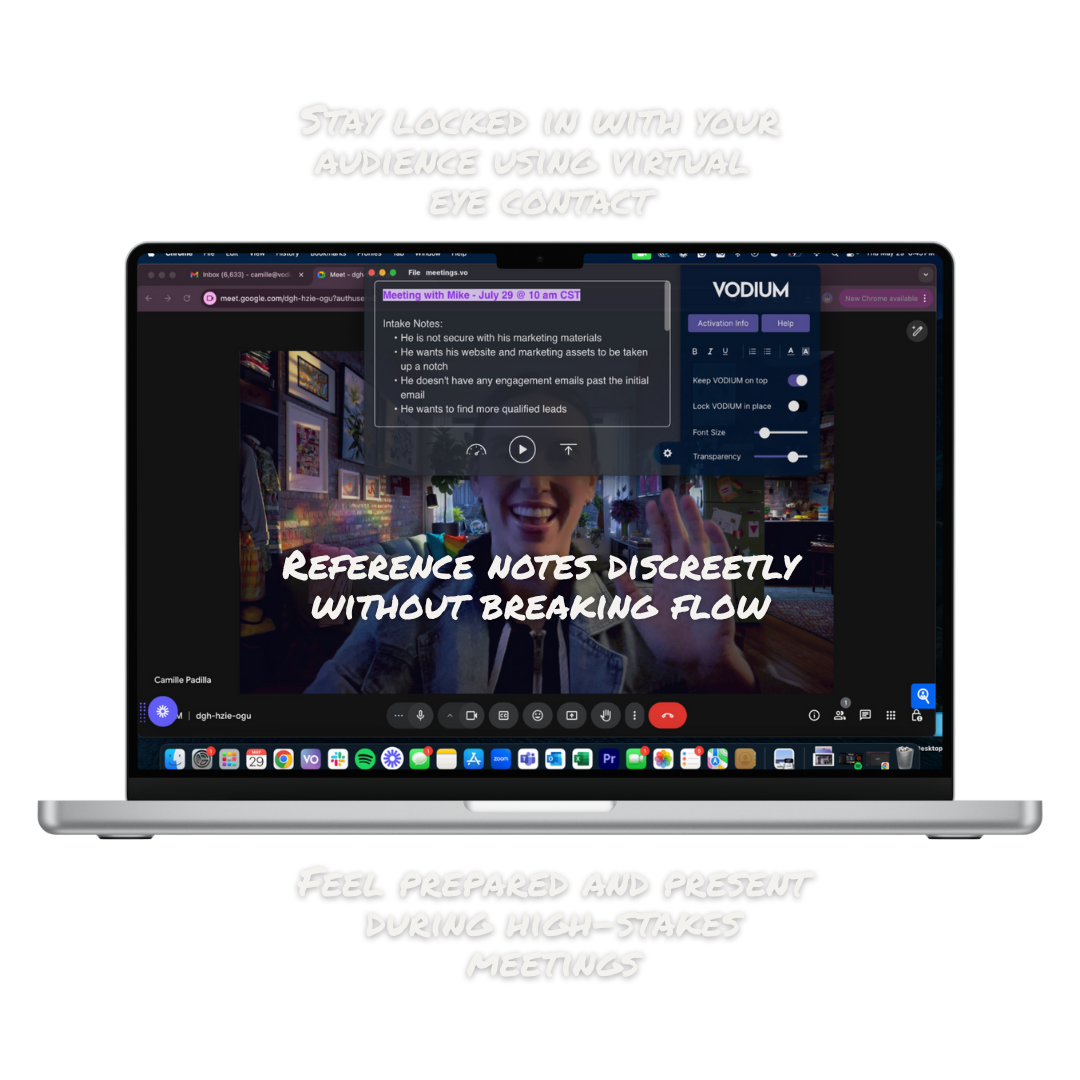Why C-Suite Leaders Need a Better Way
to Present Virtually
Today’s leaders are expected to command a room, even when it's virtual. But most tools, like PowerPoint presentation mode or a Word doc, make it difficult to engage an audience, remember your message, and maintain eye contact. VODIUM fills that gap.
What Makes VODIUM Different
VODIUM is more than just a teleprompter. It's a modern communication layer built for business leaders who need to show up prepared, persuasive, and present.
Eye Contact Without Compromise
Maintain virtual eye contact with ease. VODIUM sits seamlessly near your camera so you can follow notes while staying connected with your audience. It's perfect for presentations, pitches, and press moments.
Flexible and Intuitive for Any Use Case
Not just for scripted speeches. Whether you’re running a board meeting, leading a town hall, or selling a new vision to investors, VODIUM adapts to your flow. The tech requires little expertise and practice makes best.
Secure and Scalable for the Enterprise
Built with data privacy in mind and hosted on secure, compliant infrastructure. We’re committed to protecting your data, supporting InfoSec reviews, and helping your IT team move quickly with the proper documentation.
Fast to Learn and Easy to Love
Light ramp-up time means easy adoption with tailored programming: no clunky backend or steep learning curve. The clear overlay works across Zoom, Teams, etc. All data lives locally on each user's computer.
Designed for Enterprise Teams
VODIUM is built for scale and designed for security—the app works seamlessly across departments, whether your CEO is on an earnings call or your sales team is pitching potential clients. With centralized licensing, Infosec approval, and a low learning curve, your teams can get started fast.
Enterprise Use Cases
- Executive Communications
- Client Presentations
- Webinars & Virtual Events
- Internal Townhalls & Trainings
Enterprise Support
- Enterprise Portal for License Distribution
- White-Glove Onboarding
- Priority Customer Success Manager
- Dedicated End User Support
Secure, Scalable, and Enterprise-Ready
From infosec reviews to procurement sign-off, VODIUM is already used by enterprise teams nationwide. We meet high security and privacy standards so your data—and your communications—stay protected.
- App does not transmit, store or process your text in the cloud.
- GDPR & CCPA Compliant
- Minimal Data Footprint
- Infosec Documentation Available on Request
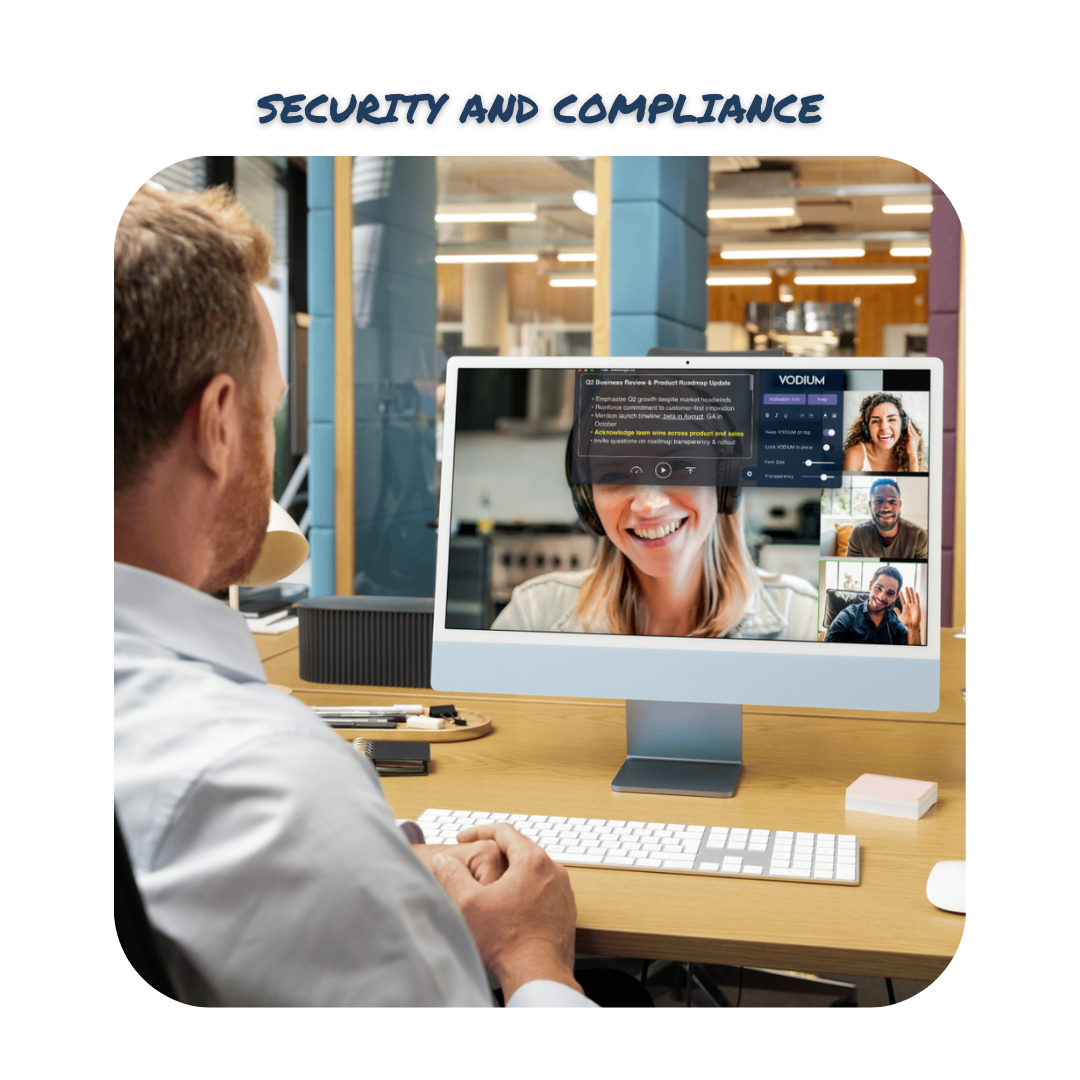
Proven to Help Your Team Present More Effectively
of users found the VODIUM user's delivery was very engaging
of users found that the VODIUM user was well prepared and confident
of users found that the VODIUM user exuded excellent confident levels
of users agreed they're more confident when using the teleprompter app
Contact Our Enterprise Sales Team
Frequently Asked Questions
Below, you'll find answers to everything you may wonder about VODIUM's Teleprompter for Enterprise experience.
Once you've downloaded VODIUM, you can use the application to reference your notes or read a script while on video. If you have a script to read, upload, copy & paste into the text box, select your speed and read it in hands-free/auto-scroll mode. You can manually scroll through notes if you need to reference notes. You can also adjust your text using rich text formatting.
Yes, you can use VODIUM on your corporate computer. However, VODIUM's domains need to be whitelisted by your IT department to use VODIUM past your 7 day trial. Please reach out to support@vodium.com to connect us with your IT/Infosec team to start this process.
Use the teleprompter when you want to read off of notes or a script while also looking at the video camera to appear like you’re looking directly at your virtual audience. Professionals use VODIUM to read their presentation notes, recite a meeting agenda, read a script for a pre-recorded video, or take notes while also maintaining eye contact while listening to the audience.
Currently, VODIUM’s accessibility is limited to Windows and Mac Operating systems as a desktop-based application for your computer or laptop. Unfortunately, this means that at this time, the VODIUM application has not yet been integrated to be supported by the mobile or Ipad device interface platform.
Text can be inserted into the teleprompter by copying and pasting, typing your text directly into the app, or uploading a Word document, TXT file, PDF, or a text file created in the VODIUM experience to use again. Then, you can adjust the font size to your readability needs and decide to scroll through your text manually or automatically. We recommend testing auto-scroll speeds, different font sizes, and added spaces to meet your desired pace.
The majority of our users manually scroll through their text while using VODIUM. This allows for less preparation and an easier time finding the right pace. Scrolling manually gives you control and, of course, will enable you to stop at any time. Manual scrolling can also assist with reading a lengthy script and other scenarios where you might traditionally use auto-scroll. Just be mindful that you must constantly move the cursor with your mouse or trackpad.
Don't be afraid of auto-scrolling, but know it's not the only way to use VODIUM. You can use auto-scroll when you have a set amount of time to communicate, such as a speech or a pre-recorded video, where there will be no interruption. This allows you to focus entirely on your text and body language. Successfully using auto-scroll is all about finding the right pace. Traditional teleprompters are programmed by an actual person following your pace, but with VODIUM, there's a little TLC involved. Insert your text into the app. Find a speed you want to gauge, and press the play/pause button. If the speed is too fast, you can find a slower speed or a bigger font size. Feel free to add spaces in between text to allow for a breath.