Why is it so daunting to spit out your words over video? Even though the points you’re trying to get across are similar to ones you would relay pre-pandemic. You need a communication tool that allows you to forget about the camera and focus on the words. We’re talking about the teleprompter app VODIUM, of course. The pros use it, so why not you? Here’s how to use a virtual teleprompter app in 2 minutes.
VODIUM is an easy-to-use teleprompter app that is a must-have tool for any professional working from home. The app is specifically designed with the new demands of work-life in mind. VODIUM helps professionals stay in control and organized with their virtual presentations. But most importantly, the work-from-home tool allows professionals to maintain eye contact with their audience while reading their prepared remarks.
Watch VODIUM here.
VODIUM is a communication tool built to enable professionals to perform at their peak levels.
Step 1:Download and Install the VODIUM Teleprompter App (Windows or iOS).
VODIUM offers a 7-day FREE trial; you can download it on any MacOS or Windows computer. Follow the usual steps when downloading an app from the internet.
Step 2: Insert your scripted presentation into the easy-to-use teleprompter.
You're ready to begin now that your virtual teleprompter app is installed. You’ve put a lot of work and time into that speech, lecture, sermon, etc. This app can take it from here. Simply copy and paste all of that hard work. You can also type your remarks directly into the app.
Step 3:Adjust the settings of the video teleprompter app.
This teleprompter app for video conferences was designed specifically for you. The settings are completely adjustable and ready to meet you at your level.
- You can adjust the font size to your desired level of readability.
- You can adjust the window transparency, just in case you need to see something that you’re “sharing.” Or if you just want to get some much-needed reassurance from your audience’s reactions.
- You can adjust the speed at which the text scrolls, and you can press start or stop whenever you want. You can also manually control the text with the scroll bar or the page up/page down buttons.
Video conferencing platforms, like Zoom or Cisco Webex, do not support the integration of an app like VODIUM to remain on top while in presentation mode. We suggest that if sharing your screen, present a PDF or a specific tab, not the whole desktop, so you can still use VODIUM. If your presentation has transitions or videos, we suggest that you have a colleague share their screen so you can focus on VODIUM.
Step 4: Your Desktop or Laptop Teleprompter App is Ready to Go!
VODIUM is built to help save you time and stress and help you crush your future virtual presentations. With a teleprompter app, you can take control of your next Zoom presentation. You now have the ability to maintain direct eye contact with your virtual audience, keeping them engaged and focused. Using the best teleprompter app, you can take back your presentations and deliver important speeches or business meetings intentionally and seamlessly.
It’s like any other app on the internet
Open VODIUM like any other app you download from the internet. A pop-up may appear asking if you trust the download; click “yes.” Then, find the teleprompter app in your Applications folder and open it.
5 Day Free Trial or Subscription
Once you download the 7-Day Free Trial, open the app, and you’re ready to start. If you purchase a subscription, make sure you have your Activation Key handy. It will be in your email.
Copy & Paste Remarks
Copy and paste your remarks. You can paste either a speech or notes. You can even type your comments directly in the work-from-home tool.
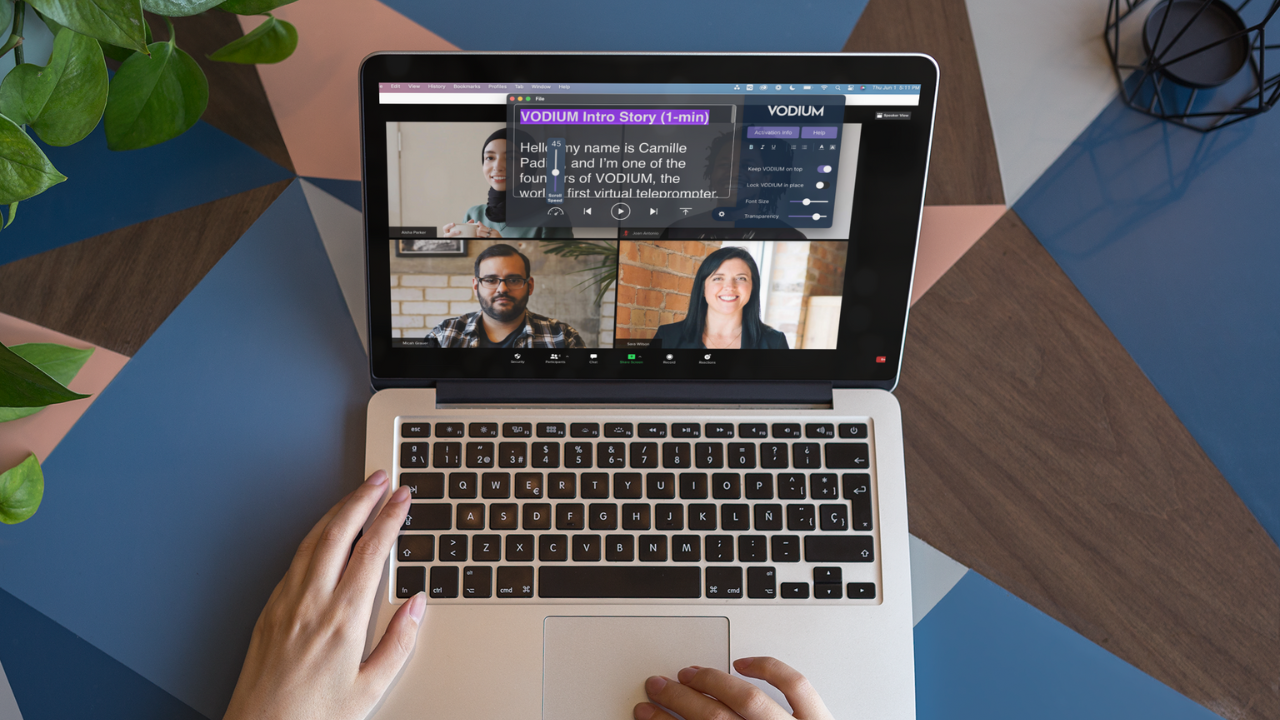
VODIUM, is an easy-to-use teleprompter app where you can just copy and paste your remarks.
Settings Panels
Once you see your text, go to the settings panel and play around with the font size and window transparency. The font size matters and will help with how you read your text and the desired speed. The transparency matters and helps you see what’s behind the teleprompter app. Like a presentation or your audience.
A key feature in the settings panel is the Keep Window On Top. By pressing this, the teleprompter app will sit on top of all open windows. Yes, video conferences are included. You can also Lock the teleprompter app right below your computer’s camera. So it doesn’t move during your speech or presentation.
Control the work-from-home tool
Now with your desired font size and transparency level, it’s time to dive into your desired speed. VODIUM allows you to pick a speed that works for you. Make sure you practice your remarks at your chosen speed to make sure it works for you. You can also choose to control the text by using the Page Up and Page Down buttons. Or you can manually control the text by using the scroll bar. Then once you’re done with reading your speech or notes, you can use the Return to the Top and go all the way to the top.
Teleprompter App Tips
- To find the desired font and speed that works for you, you can also add spaces to your text and adjust the teleprompter app’s window size. Adjust the text and window size which can help make the text easier to read with your chosen speed.
- The work-from-home tool allows you to read your notes and look at your audience, but ensure you’re also at eye level with the camera. Add some books under the computer, or use a computer stand.
- The teleprompter app is uniquely designed to sit on top of any video conference platform, like Cisco, Webex, Microsoft Teams, and Zoom. But the platforms don’t allow integration with outside apps when you are in Presenter’s Mode. To use VODIUM while sharing your screen, share your presentation as a PDF or on an internet browser window. But if you want a presentation with transitions and videos, ask a teammate to share their screen so you can focus on VODIUM.
- Once you download VODIUM, it lives on your desktop, meaning the teleprompter app does not need the internet. So when your video conference is shotty, VODIUM will still stand strong.
VODIUM - The best teleprompter app for Windows 10, Microsoft Teams, iOS and beyond!
- VODIUM is a cutting-edge communication tool that functions as a virtual teleprompter app. It displays your speech notes or scripted presentation beneath your desktop or laptop camera. This allows you to simulate a completely memorized speech while maintaining eye contact with your virtual audience. Just as you would in person.
- This teleprompter app is a game-changer for your next virtual presentation or team meeting. And the best bit is that it’s easy to use, and you can get the teleprompter app’s free trial now!


COMMENTS