Well into the third year of the pandemic, remote work has become the new normal. As a result, video conferencing platforms like Zoom have become household names, being used for everything from work meetings to virtual graduations and family gatherings!
However, while the technology might be ever-present, presenting in front of a camera is a skill that many of us are still learning. Worries about appearing on camera, speaking at the correct pace, and managing technical aspects such as screen-sharing can leave even the most experienced of us less than confident about presenting our work over Zoom.
In this article, we’ll explore five ways you can use Zoom to look better and exude confidence so you can approach your next virtual presentation with ease.
How to present on Zoom with confidence
Choose your camera height and angle wisely
Unlike in person where you can sit, stand, gesture, and generally use your body language to communicate, Zoom relies heavily on the use of a single camera image. Appearance can greatly impact the way we’re perceived by others when we present, so it’s worth taking the time to adjust your set-up ahead of time.
Make sure you adjust your camera height and angle so that others can see you clearly, and so you don’t have to slouch or strain to maintain eye contact with the camera.
A camera height that encourages you to look up slightly towards the camera can help you appear more authoritative and engaged—and is also a more flattering camera angle for many! Having your camera in the right spot can also help you make eye contact with participants more naturally, enhancing your ability to communicate and build rapport during the call.
If you’re faced with a table or desk that sets your screen slightly lower than your face, you can avoid having your camera point at you from below by investing in an adjustable laptop stand—or, alternatively, by stacking some books below your computer—until your camera is eye-level. Experiment with different camera positions until you find the most flattering angle for your face and body.
Be aware of lighting – and adjust accordingly
If you’ve ever struggled to adjust your device brightness settings to make out a coworker’s video on a call, you’ll know that lighting is key when it comes to virtual meetings. Just as you wouldn’t want to carry out a crucial meeting in a dark room or while having to squint into bright sunlight, virtual calls benefit from each participant taking the time to adjust their lighting accordingly.
To make sure your lighting is Zoom-ready, make the most of any available natural light in your workspace. This is most effective when it’s at an angle no more than 45 degrees away from directly in front of you.
If you don’t have the advantage of good natural lighting, you can mimic this by using a strategically-placed lamp or ceiling light. Avoid placing a light directly above you since it can cast dark and distracting shadows which can divert attention away from you. Avoid side-lighting as well since it can create harsh shadows on your face, making blemishes and imperfections look more pronounced.
Finding that lighting sweet spot can enhance your facial features, reduce shadows and reflections, and makes you look more professional and put-together. When you look good, you feel good—and that’s a great way to present with confidence!
Consider a virtual background or Zoom overlay
Working from home often necessitates overlap between personal and professional spaces, and the result can be a workspace that’s perhaps a little messier than we might like. However, whether you’re working from the office or at home, it’s still just as important to make the best impression possible on your audience. Fortunately, virtual backgrounds (known as overlays in Zoom) can be a great way to prevent your audience from being distracted from what’s naturally behind you.
Just as you would add a filter to social media posts, you can add a custom background or filter to create a clean (or branded!) background for your Zoom screen. You have the freedom to choose from a plethora of different backgrounds, from clean, plain overlays to dynamic images, in Zoom’s library.
The right background can bolster visual presence and help you create a clean and cohesive image. For instance, a background that’s associated with your brand which includes relevant brand power words, logos, product images, and taglines emanates professionalism if used correctly and consistently.
To change your background:
- Click the gear icon in the top right-hand corner to navigate to Settings.
- In the left menu, click Virtual Background.
- Select one of Zoom's default background images or click the + icon to upload your photo.
- During a Zoom meeting, click the ^ arrow next to Stop Video and click Choose Virtual Background to change or turn off your Zoom background.
Use the “touch up my appearance” feature
Whether you’ve had a rough night’s sleep or simply want to look your best for a key presentation, Zoom’s “touch up my appearance” feature can be a great way to feel at your most confident on your video conference calls.
Thanks to advancements in technology, you can use this feature to instantly smooth out imperfections and reduce the appearance of blemishes. With your appearance on camera taken care of, this leaves you free to put 100% of your focus into the call: whether that’s an interview, presentation, or everyday team meeting.
To activate the “touch up my appearance” setting:
- Open Zoom on your Mac or Windows computer.
- On the homepage, click the gear icon for Settings in the upper right corner.
- Select Video.
- Find My Video, then "Touch Up My Appearance."
- Check the box to turn it on.
Maintain eye contact throughout the call
Maintaining eye contact is a powerful way to look better and build confidence in a virtual meeting. Eye contact helps to establish a connection with others, convey confidence, and build trust. When you maintain eye contact, you create a sense of engagement and presence, which can help you communicate more effectively and build better relationships with others.
However, maintaining eye contact can be challenging in virtual settings. Many people find themselves alternating between looking at their camera image, the images of participants, the camera, and back again, which can give the impression of scattered attention. This situation is made even more complicated if you’re reading off of notes—is it better to prop physical notes beside your screen? Or open them separately on your device? A second screen? All of the above can make maintaining eye contact a tough task during virtual calls.
Fortunately, top-notch virtual teleprompter software like VODIUM can make maintaining eye contact a breeze by displaying your notes directly below your camera. This means that you can easily view your notes while engaging with the participants on your call (and perhaps even sparing a glance to check your appearance on video!) Plus, thanks to VODIUM’s transparency feature, you can adjust the visibility of your notes so that you can view them without sacrificing a view of the rest of the screen.
VODIUM also comes with a built-in scroll feature which can be toggled to make your notes scroll automatically without you having to manually intervene. You can adjust the scroll speed ahead of time so that it’s in sync with your speech, meaning all you have to do during the call is what you do best—deliver your speech with confidence.
Get Zoom-ready with VODIUM’s teleprompter overlay
Although remote work was new to many of us during the pandemic, it’s here to stay in the post-pandemic world. VODIUM exists to equip and empower remote and virtual workers to present with confidence by harnessing the power of technology.
Teleprompter apps like VODIUM can help you get Zoom-ready and deliver with confidence in your next meeting. Come by our website to start your free trial of VODIUM today!

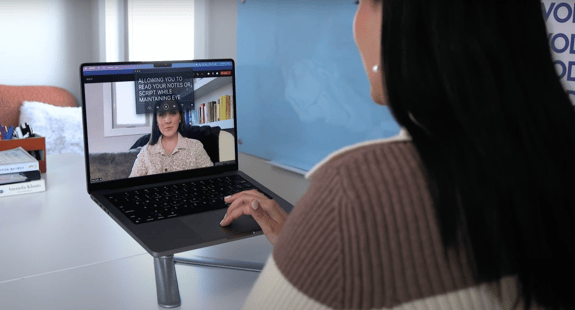
COMMENTS